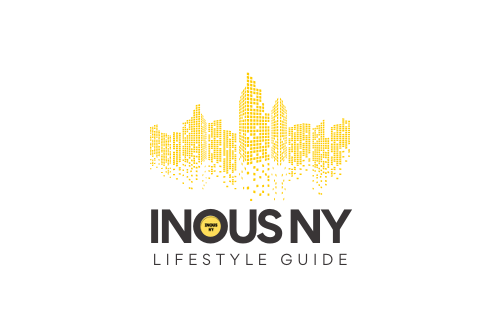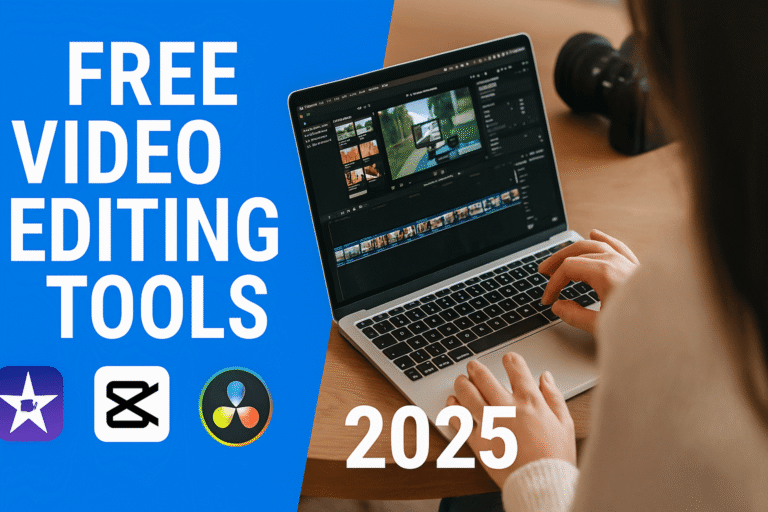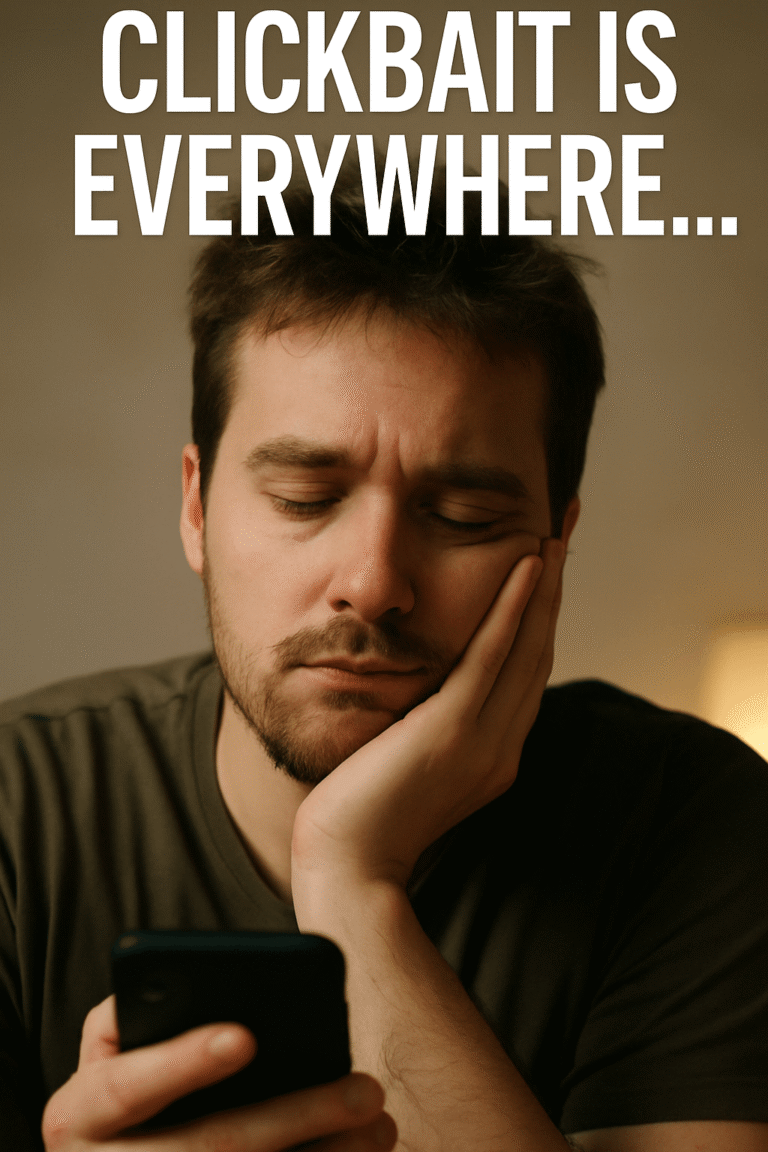Learn how to seamlessly import products from Modalyst into your WooCommerce store using CSV files. This comprehensive guide ensures smooth integration for efficient eCommerce management.
Mastering the Art of Modalyst and WooCommerce Integration
If you’re an eCommerce entrepreneur, you know that managing your product inventory efficiently is crucial. Modalyst, a popular dropshipping platform, offers a vast range of high-quality products that can elevate your WooCommerce store. However, importing these products can seem daunting. Fear not—this guide will walk you through the process with precision and expertise to ensure a smooth transition.

Preparing to Export Products from Modalyst
Before diving into the import process, you need a clean and comprehensive CSV file from Modalyst. This file will act as the blueprint for your WooCommerce store’s product catalog.
1. Log in to Modalyst: Access your Modalyst account and navigate to the “Products” section of your dashboard.
2. Export the CSV File: Locate the export option, usually labeled as “Download CSV.” Ensure you select all necessary data fields, such as product names, descriptions, prices, stock status, and image URLs.
3. Save the File: Download the file to a secure location on your computer. Verify that the file contains all the required information for WooCommerce compatibility.
Setting Up WooCommerce for Import
To successfully import products, ensure your WooCommerce store is configured to accept CSV uploads. Here’s how:
1. Activate the Importer: In your WordPress dashboard, navigate to WooCommerce > Products, then click on the “Import” button at the top.
2. Review CSV Compatibility: WooCommerce’s CSV importer requires specific fields, such as: – Product Name
– SKU (Stock Keeping Unit)
– Regular Price
– Sale Price (if applicable)
– Stock Quantity
– Image URLs
3. Modify the CSV if Necessary: Open the CSV file in a spreadsheet tool like Google Sheets or Excel to ensure the columns match WooCommerce’s requirements. Adjust headers if needed.
Importing the CSV File into WooCommerce
Once your CSV file is ready, follow these steps to import it into WooCommerce:
1. Upload the File: In the WooCommerce importer, click “Choose File” and select the CSV file you downloaded from Modalyst.
2. Map the Fields: WooCommerce will attempt to map your CSV columns to its database fields. Double-check each mapping and adjust if necessary to ensure accurate data transfer.
3. Start the Import: Click “Run the Importer.” WooCommerce will process the file, adding products to your store’s catalog.
Managing Product Images
One common issue during CSV imports is the handling of product images. Modalyst often provides image URLs, but these need to be properly configured in WooCommerce.
1. Verify Image URLs: Ensure that all image URLs in the CSV file are accessible and correctly formatted.
2. Manual Uploads (Optional): If image URLs fail, download images from Modalyst and upload them to your WordPress media library. Update the CSV with the new URLs.

Optimizing Your Product Listings
With the products successfully imported, fine-tune your store for maximum impact:
– Enhance Descriptions: Rewrite product descriptions to include relevant keywords for SEO.
– Set Pricing Strategies: Adjust prices to reflect your brand’s positioning and profit margins.
– Enable Categories and Tags: Organize products into categories and use tags for better navigation.
Leveraging Plugins for Efficiency
To simplify future imports or manage complex catalogs, consider using WooCommerce plugins like:
– WP All Import: Offers advanced mapping and automation for CSV imports.
– Product Import Export for WooCommerce: A user-friendly tool for bulk imports and exports.
Testing Your WooCommerce Store
After importing, perform a thorough review:
1. Verify Product Details: Check each product for accurate names, prices, descriptions, and images.
2. Test Orders: Place a test order to ensure the checkout process runs smoothly.
3. Optimize Performance: Use tools like WP Rocket or SG Optimizer to maintain fast loading speeds.
Conclusion
Integrating Modalyst with WooCommerce via CSV files may seem complex at first, but with the right approach, it’s a manageable and rewarding process. By following this guide, you’ll streamline your product management and set your store up for success. Start today, and watch your eCommerce business thrive!